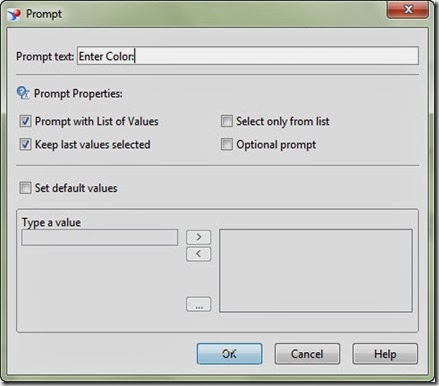Create professional, stunning, and interactive visual dashboards for both desktop and mobile devices.
Whether you are a beginner or an advanced user, this book will help you to create stylish and professional looking dashboards in no time. It is also intended for BI developers who want to use SAP BO to facilitate BI in their organizations. No prior knowledge is required, however, you must have a basic knowledge of MS Excel and some analytical skills to build expressive business charts.
Amazon: http://www.amazon.com/Learning-BusinessObjects-Dashboards-Taha-Mahmoud/dp/1785286625/ref=sr_1_4?s=books&ie=UTF8&qid=1435607625&sr=1-4&keywords=taha+m.+mahmoud
PACKT:https://www.packtpub.com/big-data-and-business-intelligence/learning-sap-businessobjects-dashboards
About This Book
- Connect to your data and create business-driven interactive dashboards using SAP BusienssObjects Dashboards 4.1
- Make better business decisions, analyze information, and maximize the value of data with the help of these eye-catching dashboards
- A step-by-step guide that will help you to master dashboard creation using SAP BusinessObjects Dashboards
Who This Book Is For
This book will help beginners to create stylish and professional looking dashboards in no time. It is also intended for BI developers who want to use SAP BO to facilitate BI in their organizations. No prior knowledge is required, however, you must have a basic knowledge of MS Excel and some analytical skills to build expressive business charts.
Table of Contents
What You Will Learn
- Create interactive dashboards for both desktop and mobile users
- Add charts, single-value components, and maps to your dashboard
- Use selectors to control your dashboard
- Use advanced features such as dynamic visibility, insertion, and alerts
- Style your dashboard by adding images and control a dashboard component's appearance
- Export, publish, and import a dashboard
- Connect your dashboard with real dynamic data using the connection manger
- Find ways to secure your dashboard
In Detail
SAP BusinessObjects Dashboards is a leading Business Intelligence and reporting tool that provides you with a real-time understanding of your business with agile visualizations.
Starting with an introduction to Dashboards and its benefits, the book slowly moves on to explain the dashboard creation process. After this, you will learn how to add charts, single-value components, maps, selectors, and other third-party plugins to the existing dashboards. Furthermore, it shares many best practices and will also help you to connect your dashboard to real data by establishing a data connection to a data source. You can also explore more about mobile BI and learn how to create dashboards for mobile devices. By the end of the book, you will be able to prepare, plan, and design interactive dashboards based on your business requirements using this cutting-edge BI tool.
Authors
Taha M. Mahmoud
Taha M. Mahmoud (PMP, TOGAF, ITIL, and CSM) is a senior BI consultant, BI project manager, and solution architect. He has a BS degree in computer science and automatic control from Alexandria University, Egypt. He has a great passion for new technologies, especially those related to business intelligence. Taha has more than 9 years of experience in working on, consulting for, and deploying successful BusinessObjects projects in the banking and telecom industries. He is the author of Creating Universes with SAP BusinessObjects. You can contact him on Twitter at
@tahama_2000 or visit his blog (
http://business-objects-xi.blogspot.com/).