Overview:
It is a best practice to create pre-defined filters (known as conditions) to help end business users to define the required filters in their analysis and reports. for example if we have the following account statuses:
- N: Normal
- D: Dormant
- I: In Active
- C: Closed
Assume that there is business rule that state the following: active accounts are the accounts which is normal or dormant.
The best practice is to create a pre-defined filter (Active accounts) which will filter only normal and dormant accounts as per the definition. this filter will be available in the business model and the end user can easily select this filter in his/her report or analysis to narrow the report results to only active accounts.
As a best practice, you should define all your business rules during business requirements gathering session. then you need you data analyst to translate it in a technical IT form (usually SQL condition). Then you need to create the corresponding conditions (Pre-defined filters) in the business model at BO universe designer.
How to create a condition (pre-defined filter):
First you need to switch to condition list, then navigate to the folder that you want to create your condition in. this folder should some how related to your condition. for example if you have a product class (folder) and you want to create a condition to filter on electronic products like TVs, Radios…etc. then the product folder is the best place to create that condition. click on the condition icon (yellow cone) and then follow the steps in the following section to define your condition
what you need to define you condition (pre-defined filter):
Condition Name: this name should be descriptive and in business terms. For the earlier active account example. we named our filter active account because this describe the business rule clearly.
Condition description: You should write a description here about this filter, when to use it. what you expect when you use it.
Condition where: this should contains the technical SQL statement generated by the data analysis for the business rules. you can use the formula editor for more complex conditions.
Formula Editor:
Mandatory filters:
You can site your condition to be used as a mandatory filter in your universe or class by ticking the following option while creating your condition:
Use filter as mandatory in query:
Apply on universe: filter will be applied on every query generated using this universe.
apply on class: filter will be applied if any object used from the current class.
apply on list of values: filter will be applied on all LOV (list of values) generated for each object inside this class (folder). Please note that this option available only after you select apply on class
Types of conditions:
- filters: it doesn’t need any input from the user. it will apply the criteria impeded inside this condition when dragged to the query filter.
- Prompt: It will ask the end user for his input to apply the filet.



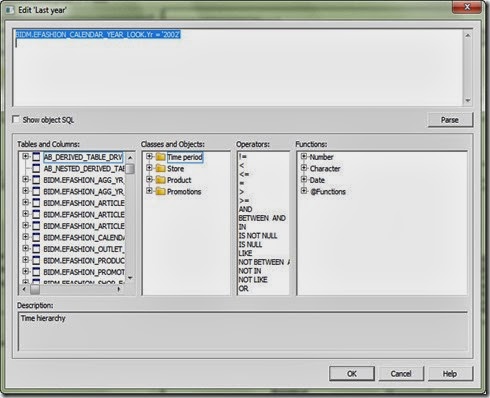

No comments:
Post a Comment